In this article I am going to discuss to you fix "Unable to connect to the proxy server" Problem (ERR_PROXY_CONNECTION_FAILED). Really this issue will happen when you’re PC infected by malware. At the point when a malware or adware settles on your PC, it changes your browser settings that disallow you visit sites expects the malware authority site, for example, the course malware program. Indeed after you kill or remove the virus, for example, malware or adware everything you get the "Unable to Connect to the proxy server" (Error code: ERR_PROXY_CONNECTION_FAILED) error on your browser.
As quickly as time permits you have to fix this issue to get rid of "Unable to connect to the proxy server" problem. That is the reason you require help on this sort of issue. I am going to discuss to you How to fix this error (ERR_PROXY_CONNECTION_FAILED).
Step # 1: Open Google Chrome and click "Customize and control Google Chrome" and clcik Setting
Step # 2: After this scroll down Setting panel of Google Chrome and Click on Show advanced settings
Step # 3: In the Network, Click on "Change proxy Settings"
Step # 4: Now a new pop up window open which is called Internet Properties, Click on Connection tab > Lan Settings
Step # 5: Now a new widow is open "Local Area Network (LAN) Setting. Uncheck "Use a proxy server for your LAN (These settings will not apply to dial-up or VPN connections) and automatic configuration check mark in "Automatically detect settings and click OK button.
After this, i am sure that your are solve this error. So, please share with your friends.






.png)









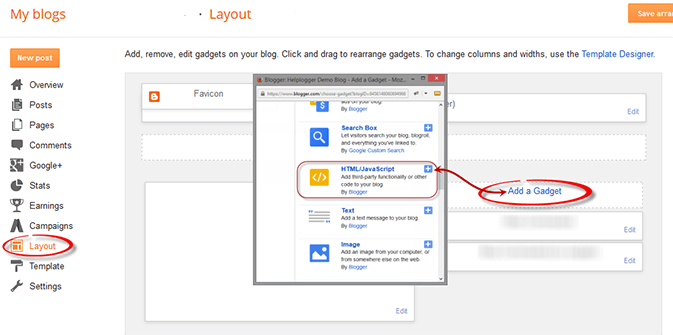









.jpg)












